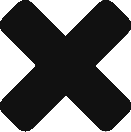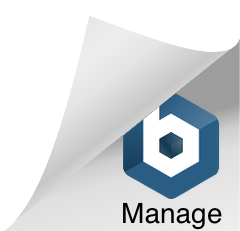Is Watson Really Smart or Just Marketing?
When I was explaining Watson Analytics to a potential client,
I was asked if I was on client’s side, would I buy Watson and why would I buy Watson. I shared with him one of my favorite features of Watson.
The feature is that Watson is able to assist the data scientist to analyze the data by suggesting him what kind of questions he can ask in order to get some insight from the data.
Depends on the data, the questions suggested by Watson is also different.
With this feature,
a data scientist from banking industry won’t find it too difficult to understand data from logistics industry.
For enterprises, they just need to hire data scientists who know how to use Watson, instead of hiring many data scientists from many different industries.
Sounds cool, right?
But the client didn’t believe what I said, and he threw me back some questions,
did you use the data provided by Watson team or your own data?
How do I know Watson didn’t pre-configure the questions?
What if it is just a marketing?
Fair enough!
Honestly, I used the data given by the Watson team. So I told the client the truth but made a deal with the client.
Let me go back and use my own data to TEST WATSON.
The client showed a strong interest and agreed.
So if Watson is really that smart, he would have more confidence in purchasing this expensive AI machine. If not, I would also not believe in Watson anymore.
In my mind, I was still believing Watson is able to suggest questions because I had confirmed this feature with many Watson experts and I didn’t think all of them would lie to me.
Let the fact speak.
After I finished the assignment given by my employer, in the evening,
I logged into my Watson Analytics account!
I believe anyone can just register an account for a free trial.
There are three options after I logged in,
IBM Watson Analytics,
IBM Watson Analytics for Social Media (this one is damn fun and I will find another time to explain it) and
Analytics Exchange.
I chose IBM Watson Analytics and clicked on Add Data.
There are options for you to import data from various places.

I had prepared my own data and I wanted to upload them.
I clicked on Local File.

Here are the two files.
One is the list of global fortune 500 companies. Fortune-Global-500-List-Year-Best-2015
One is a logistics record I created by myself. Logistics
Feel free to use them for your own testing.
This was how it looks like after I uploaded the files.

I started with the fortune 500.
I had no idea what insight I should and I could get from this set of data.
I clicked on the Fortune-Global-500-List-Year….
Upon clicking, Watson advanced to this page, see below.
There were six questions suggested by Watson.

I clicked on Show Next, I saw another four questions.

I scrolled down and saw a section where I am able to create my own visualization easily.

Let’s just click on any of the questions.
The question I chose is ”How do the values of Profiles and Revenues compare by Sector”.
It took a few seconds for Watson to give the answer.

Without doing anything, I got the smart chart below.
On the main chart, Watson categorized the 500 companies by industries and displayed the SUMED revenues and profits in each sector. No surprise, the financial sector has the most profits. And interestingly, the energy sector has the most revenue.
And when I clicked on the bar for one sector, Watson provided me more insight about the sector.
If you pay attention to the left side of the screenshot, under Discoveries section, there are more charts suggested for you. For example, the first chart is about prediction, the second chart is about top profitable HQ locations. There are more if you scroll down the screen.

After seeing some insights from the fortune 500 companies, I moved on to the second set of data, logistics.
Similarly, upon clicking on the data file, Watson suggested ten questions I could ask and it also provided the flexibility to build my own visualization.



This time, I wanted to try something different, i.e., build my own visualization, so I clicked on Geospatial, located on the lower left corner of the screenshot above.
The result is amazing — I immediately got a map.
Following pop-up tips, I dragged the country-related attributes and dropped them onto the map. Some countries are highlighted instantly.
Similar to the first case, there was a Discoveries tab on the left. The charts in the tab provided some other insights.

Lastly and most importantly, let’s compare the questions given by Watson.
The left column is the questions for fortune 500 companies. The right column is for logistics.
The two question sets are different even though they share some similar questions. For example, Waston suggested the predictive model question for fortune 500 companies data but didn’t suggest that for logistics data.
You can click on the picture to see the questions clearer.
This ended my test to Watson, which concluded that the feature is true.
The feature is that Watson is able to assist the data scientist to analyze the data by suggesting him what kind of questions he can ask in order to get some insight from the data.
Watson is smart and it is not marketing. 🙂
If any IBM employees read this article, could you help me with one question? How can IBM employee get an unlimited full-functional Watson Analytics account?
If anyone knows any other software have the similar function, feel free to share your opinions and comments.
Welcome any comments!
Share this article if you like it. Thank you!